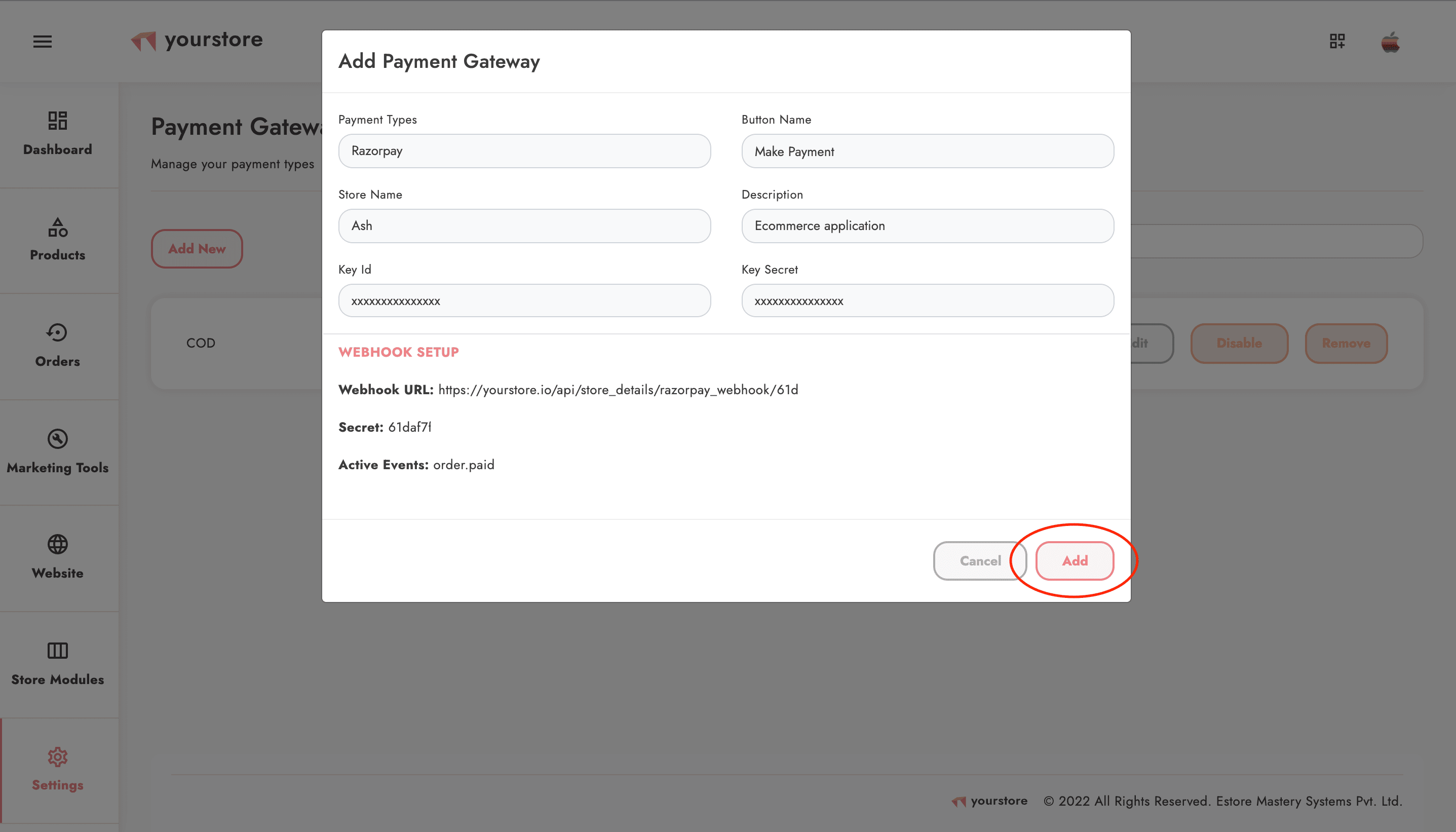Submit details based on your business type.
Click on Activate your account and fill in the details requested
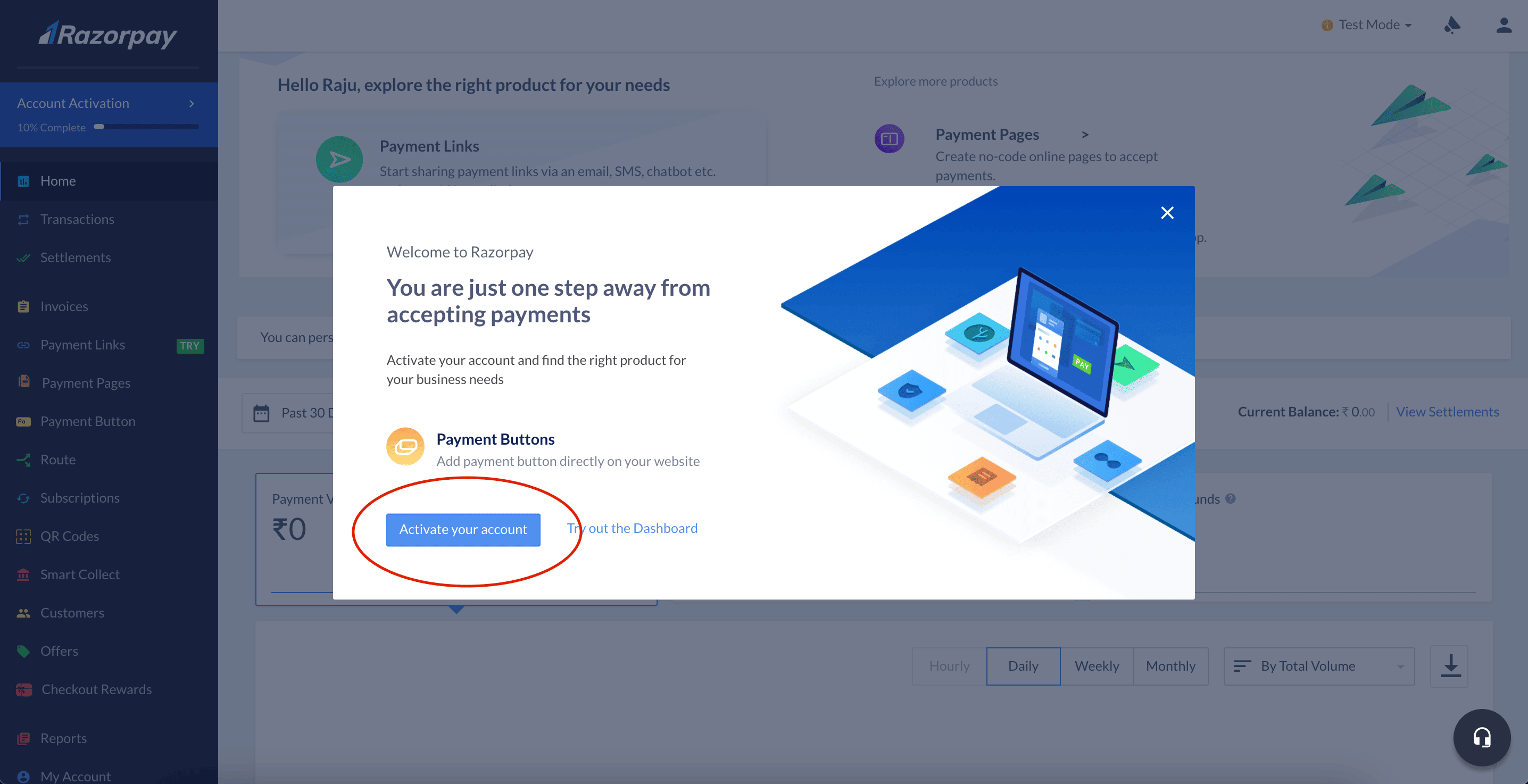
Please fillup the requested details and click on Submit and Verify
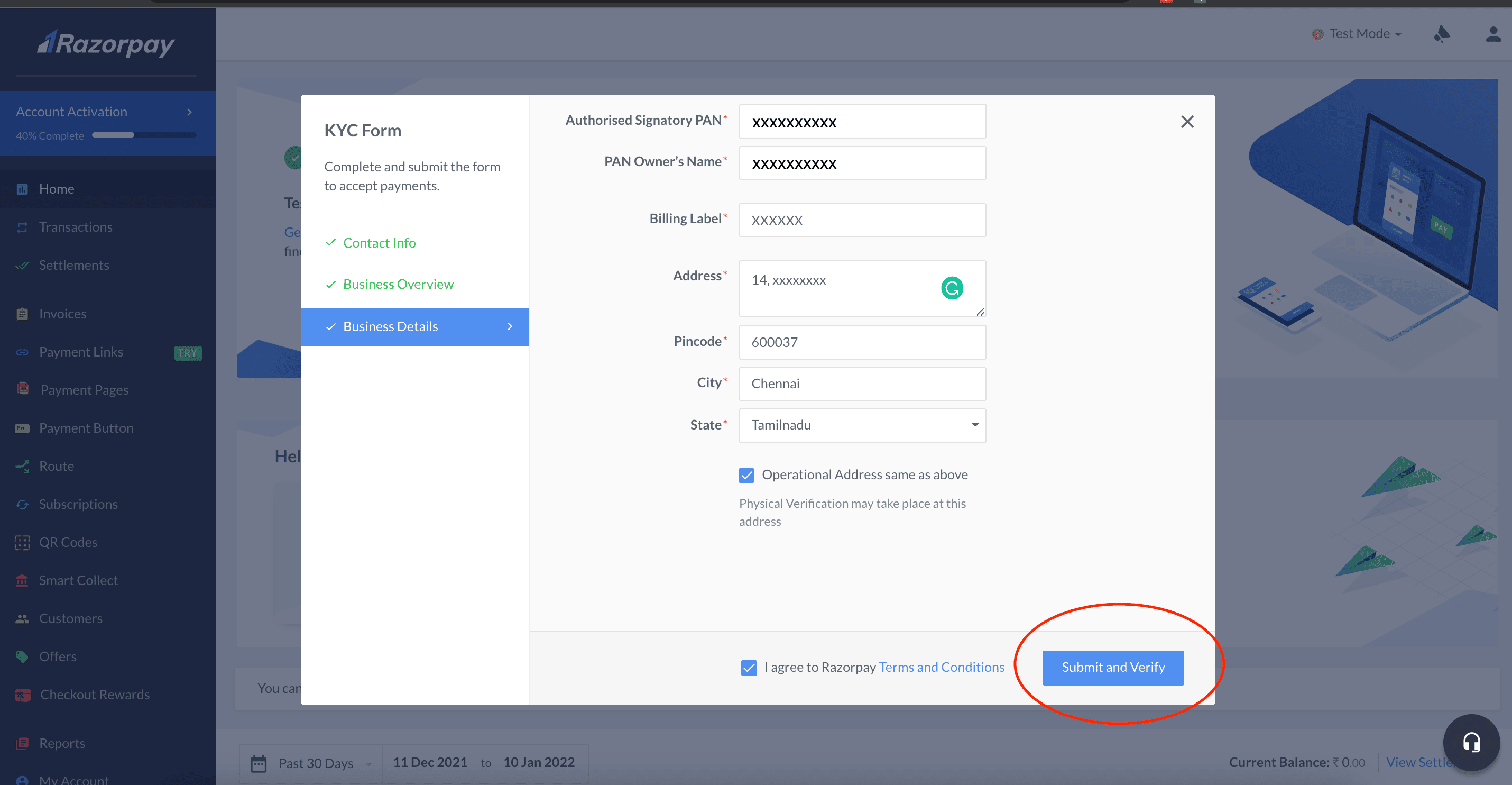
Now Click on Complete KYC
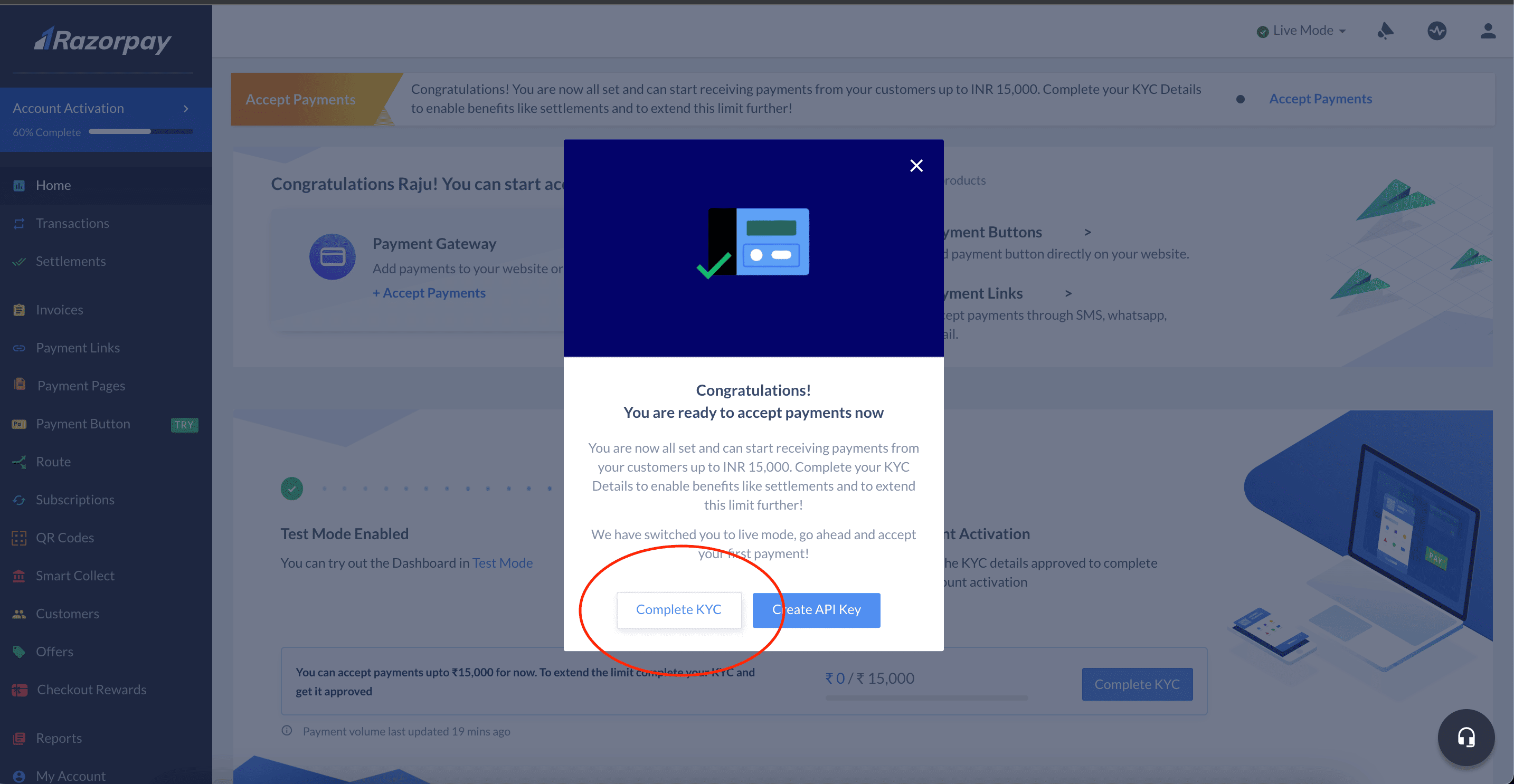
Complete KYC by uploading the requested documents and Submit Form
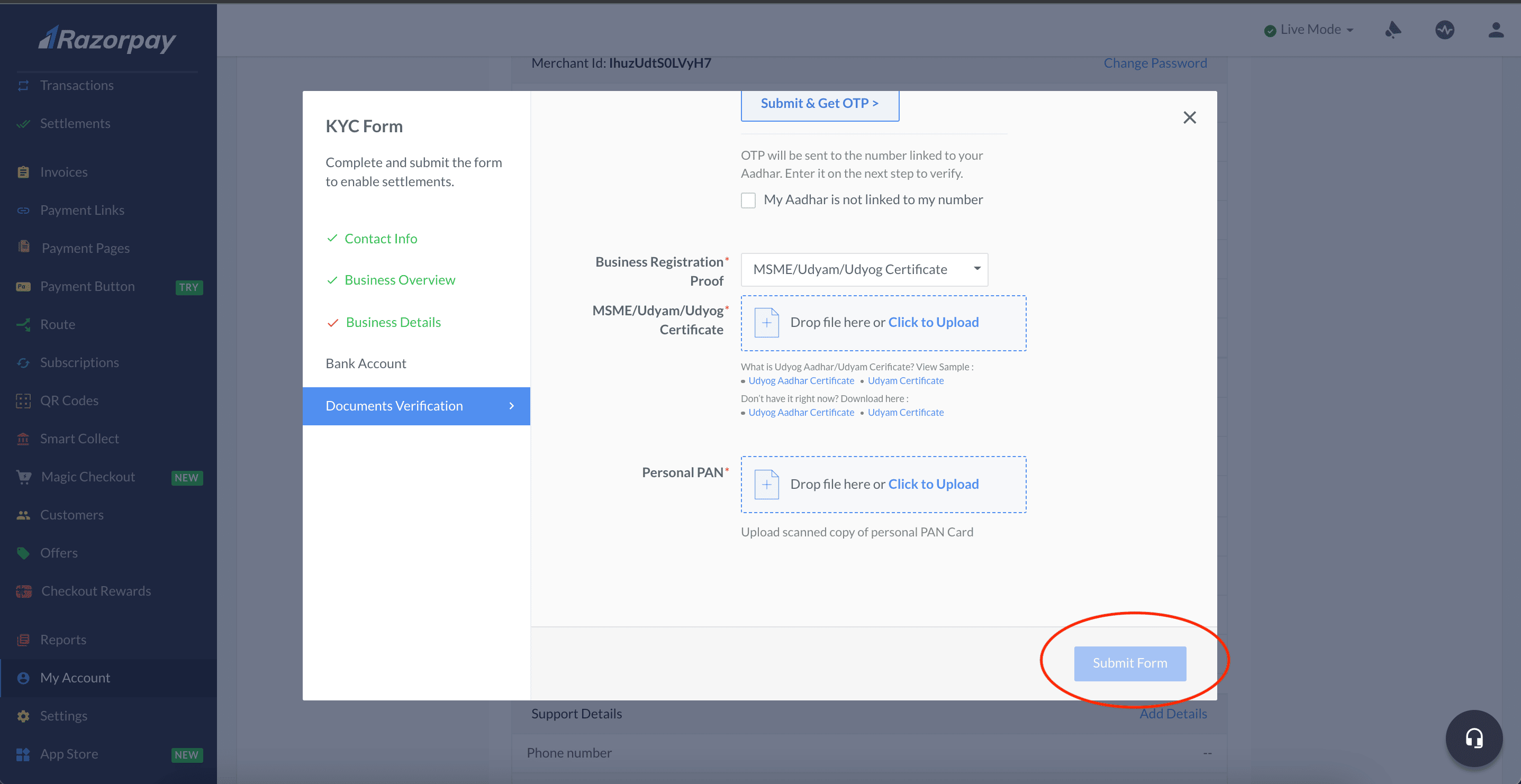
In your Razorpay Dashboard go to Settings
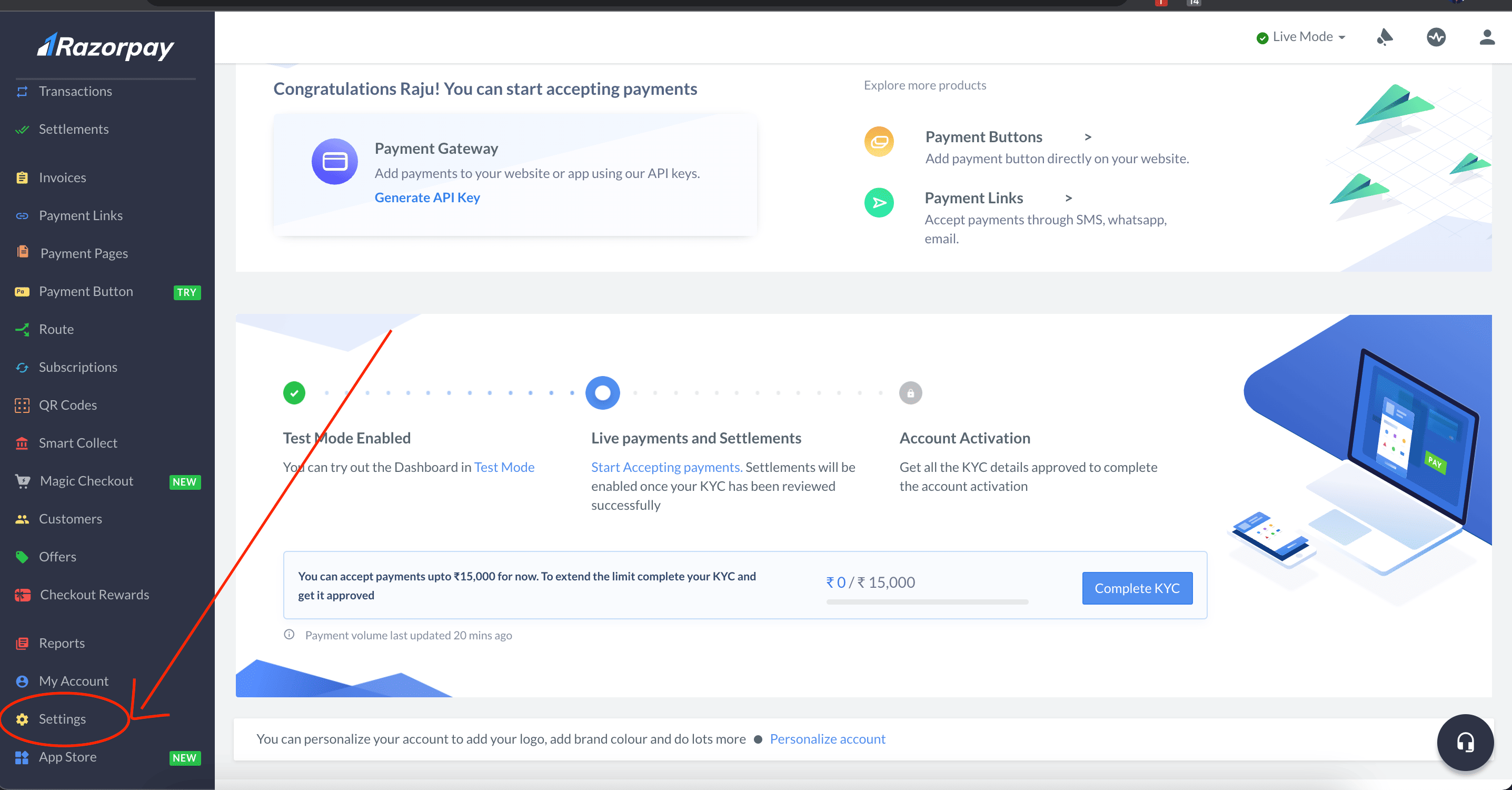
Select API Keys
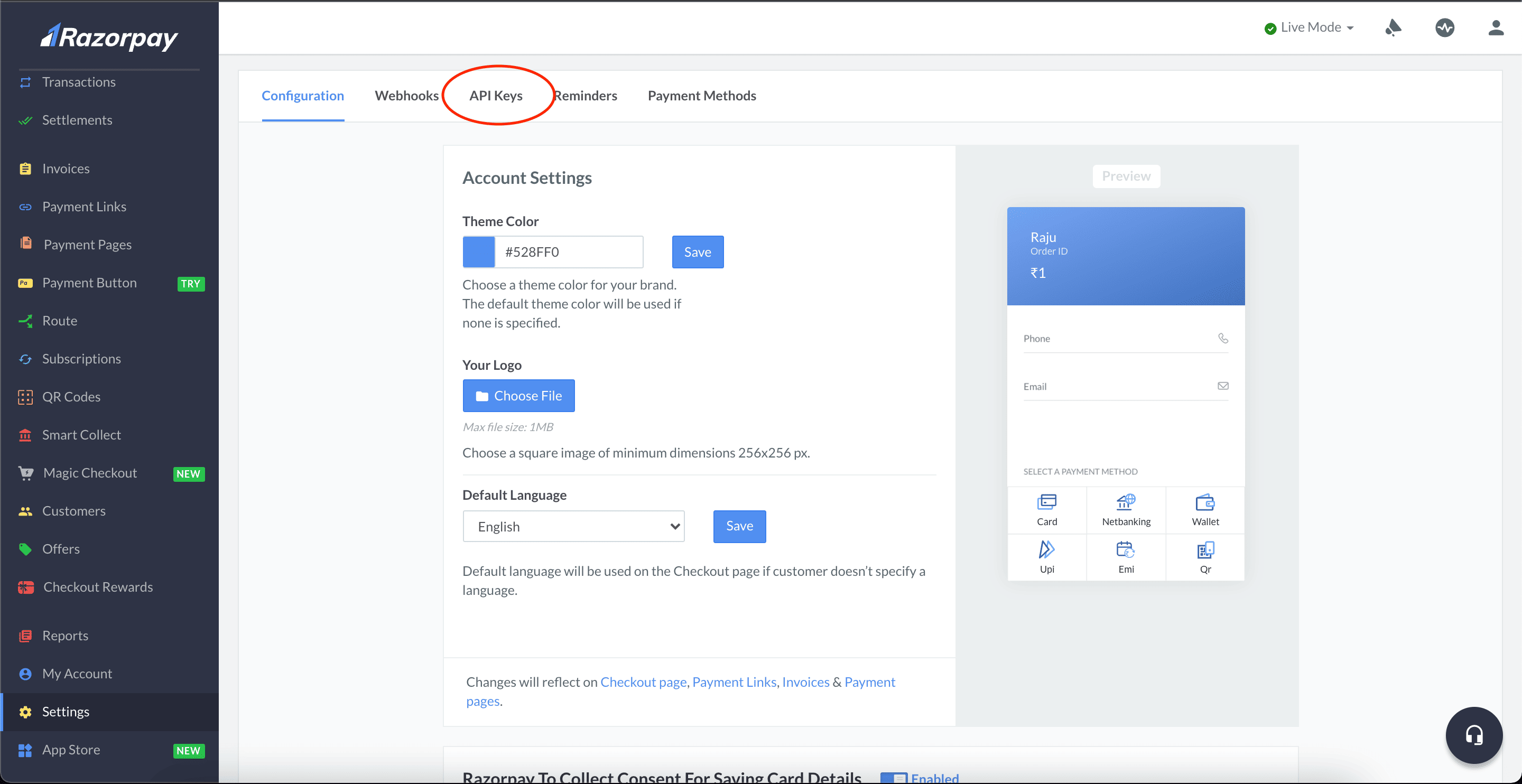
Click on Generate Live Key
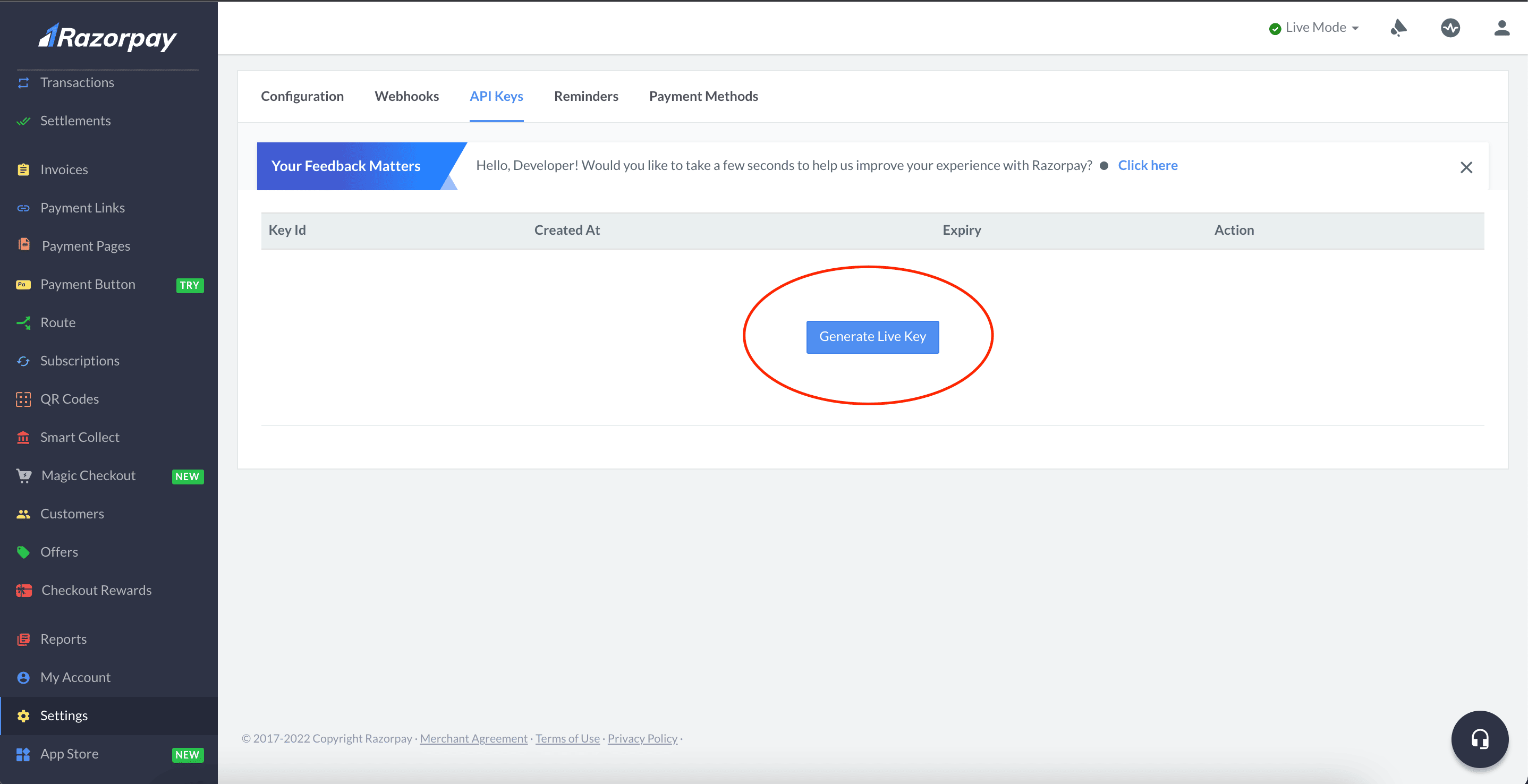
Copy the generated Key ID & Key Secret
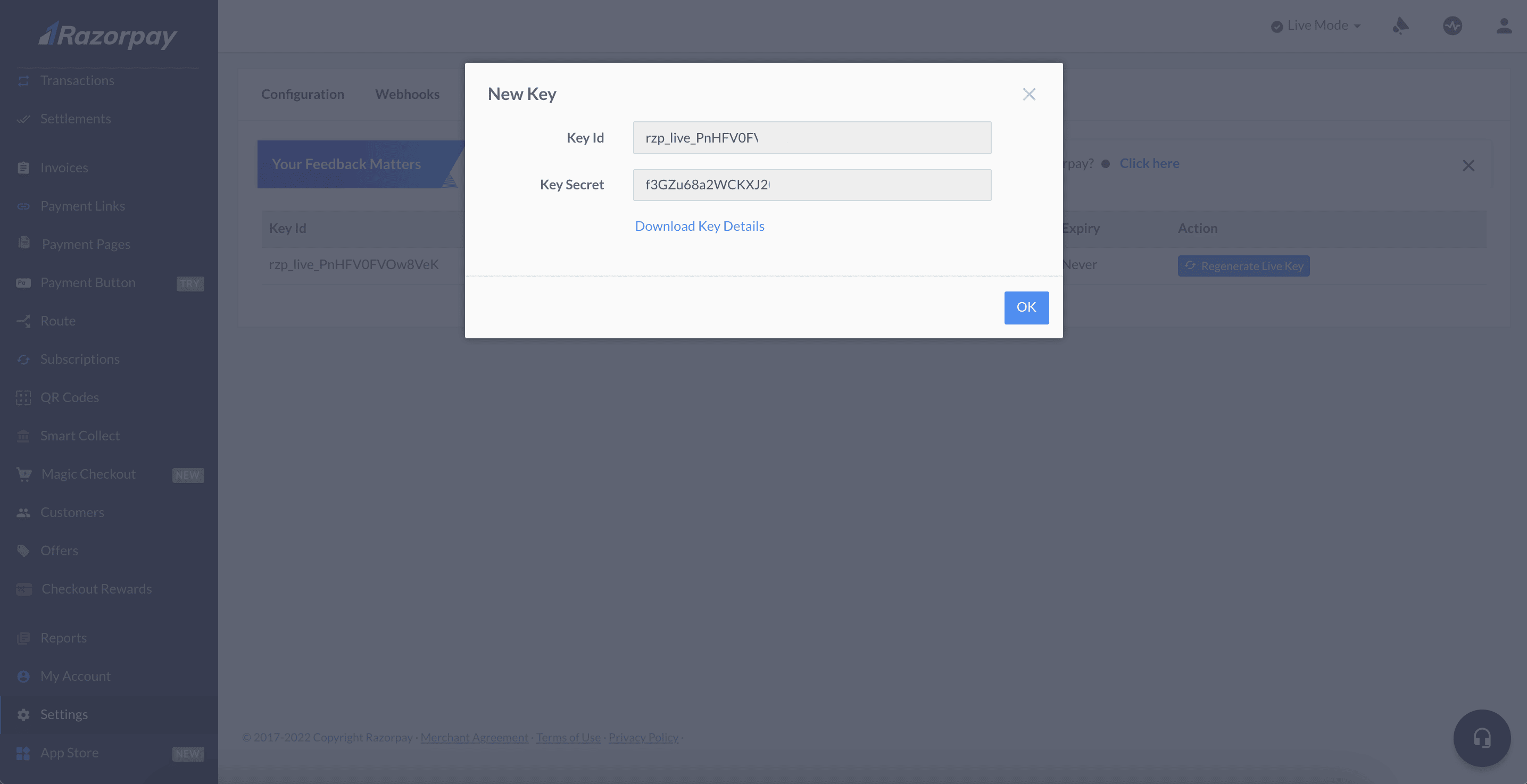
Paste the Key ID and Key Secret in yourstore backend Settings> Payment Gateway > Add New > Razorpay
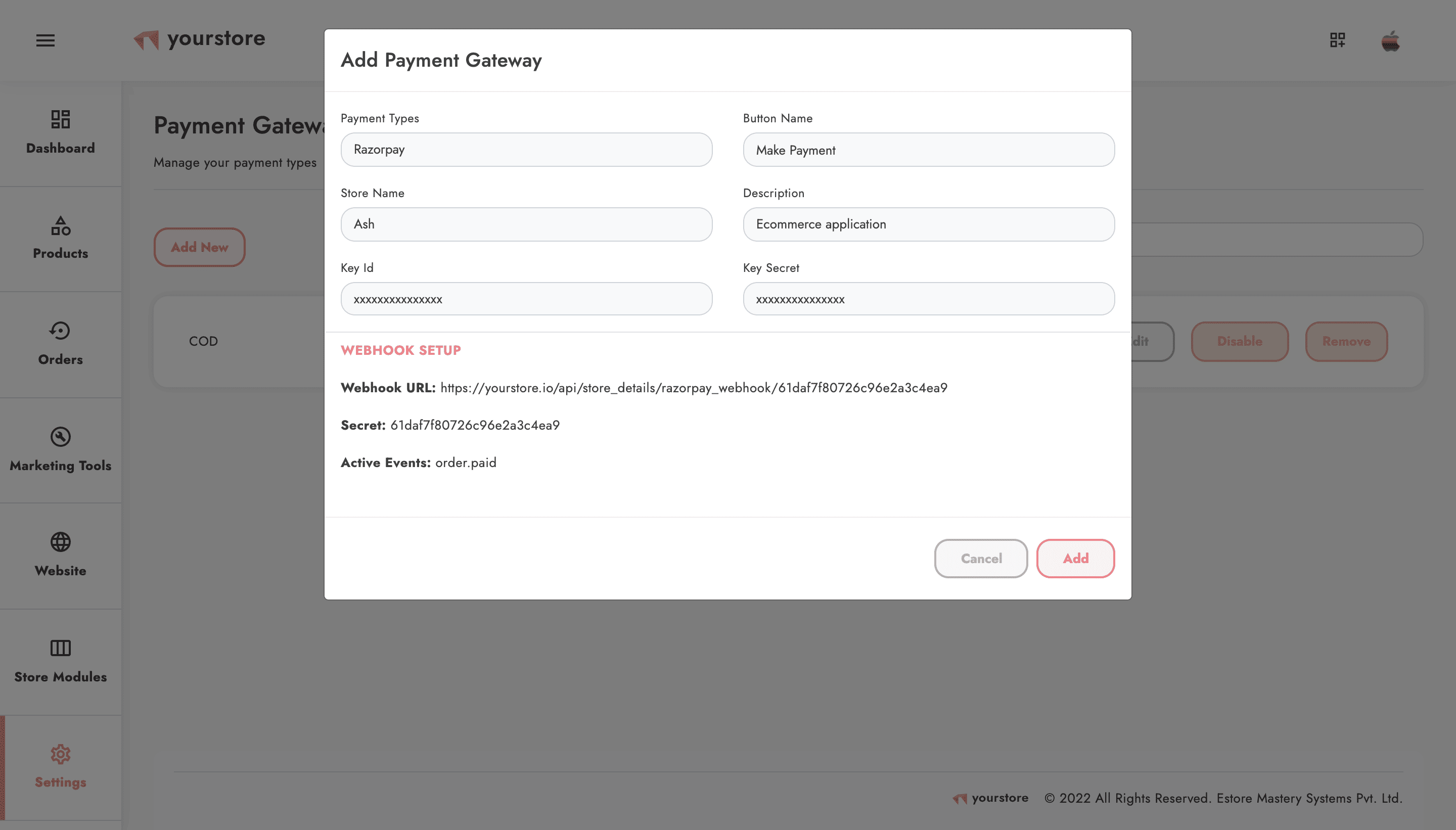
In your Razorpay account go to Settings > Webhooks
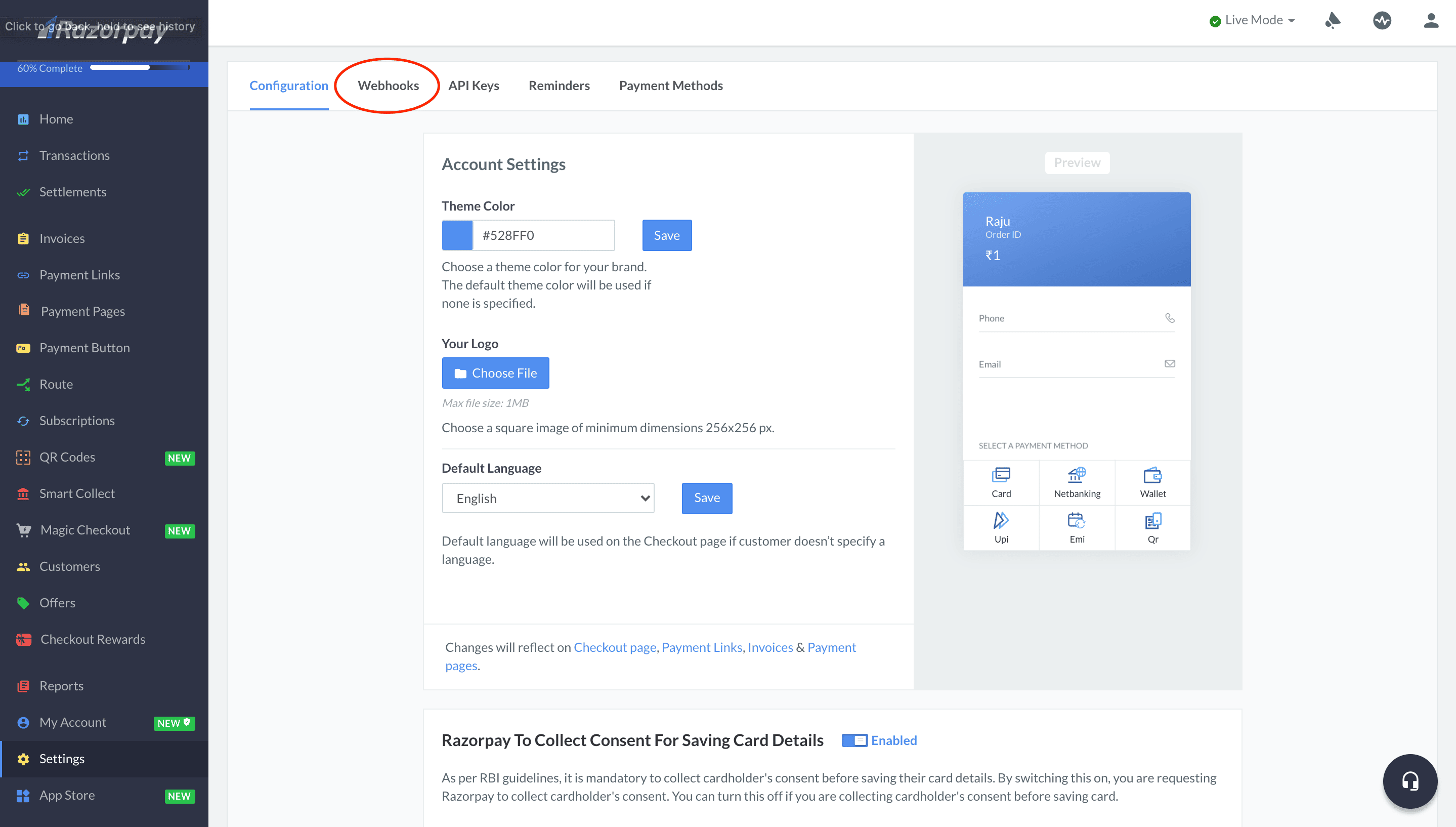
Select Add New Webhook
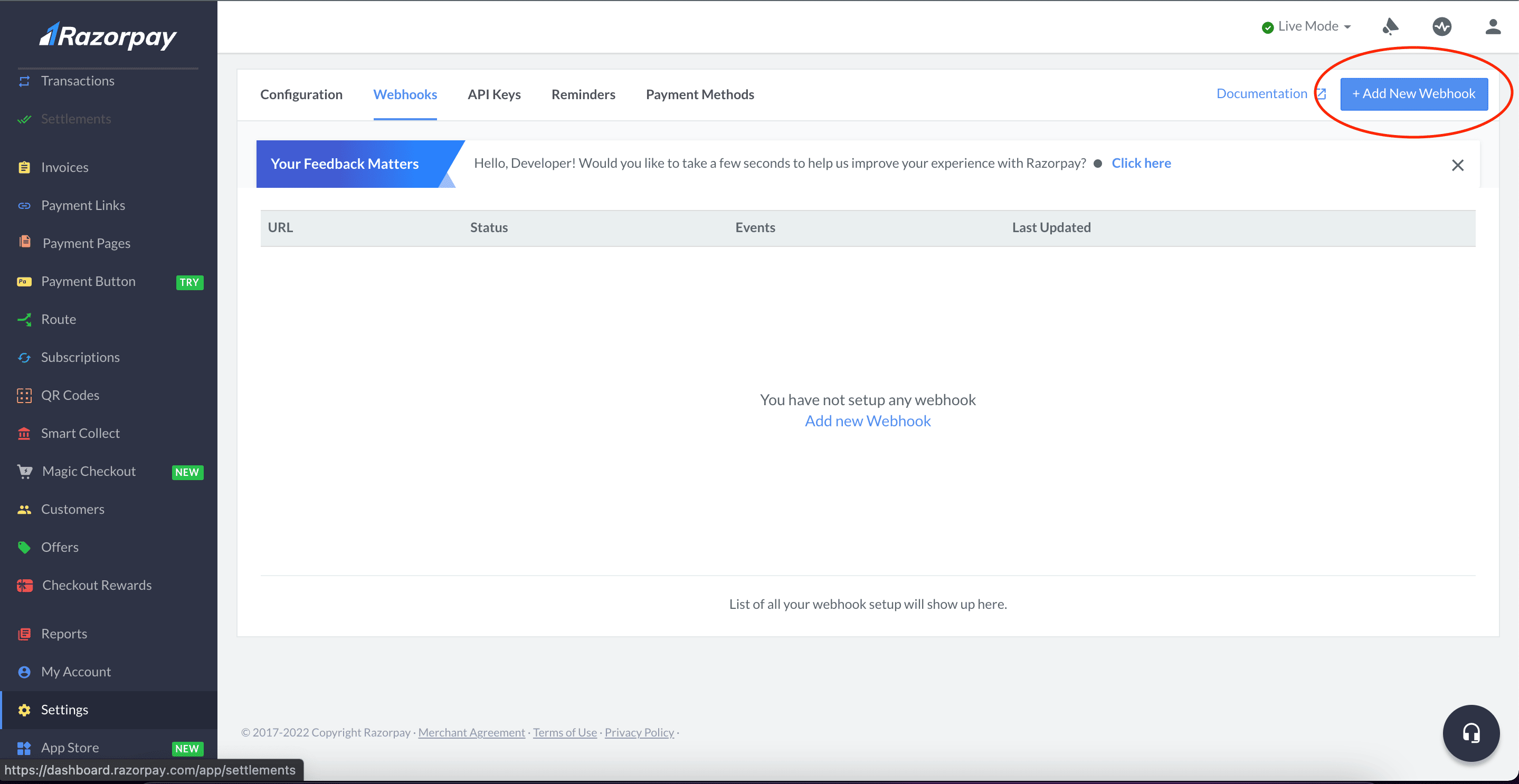
Copy-paste the webhook URL and Secret from yourstore backend
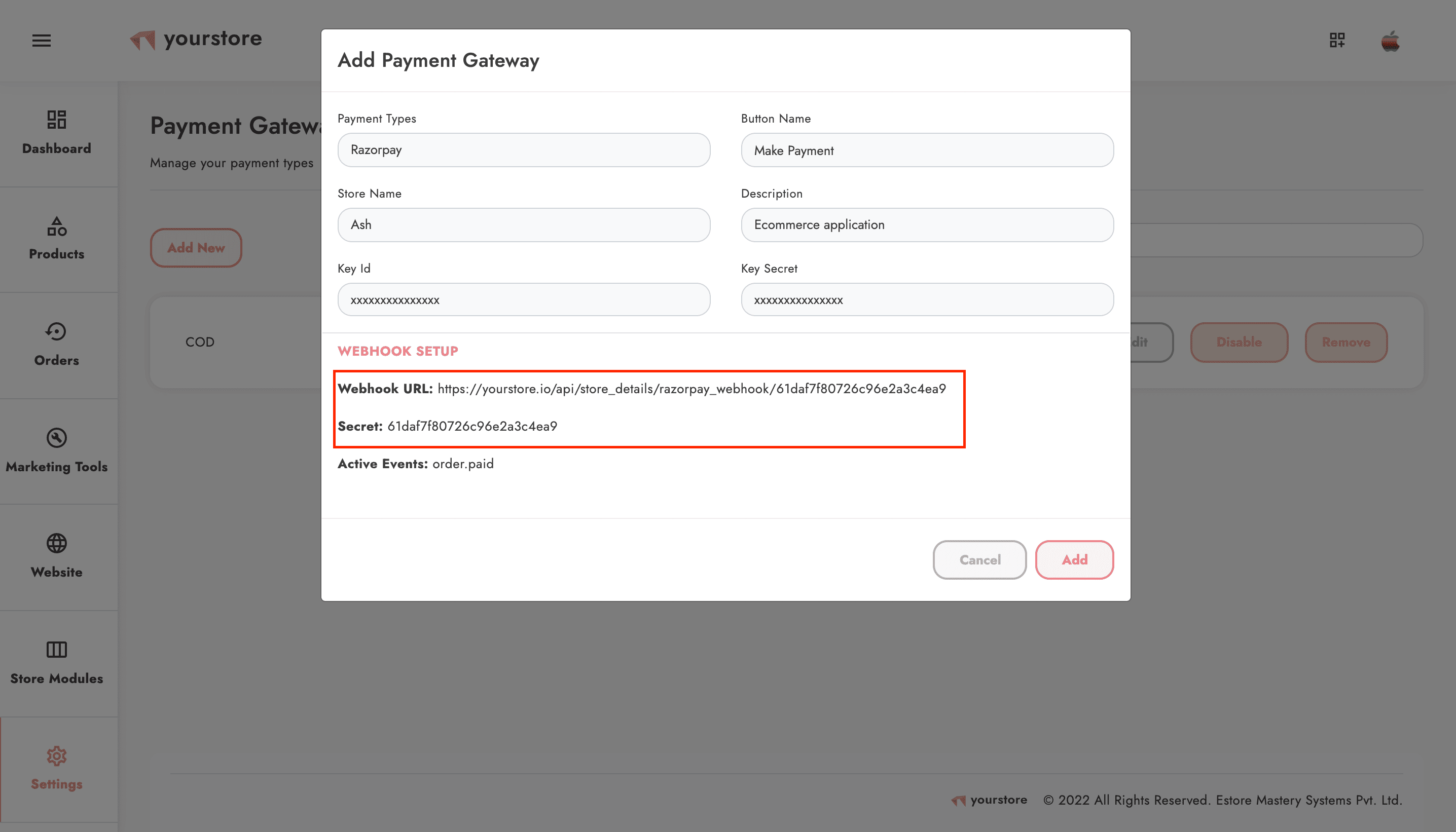
Paste the webhook URL and Secret in Razorpay
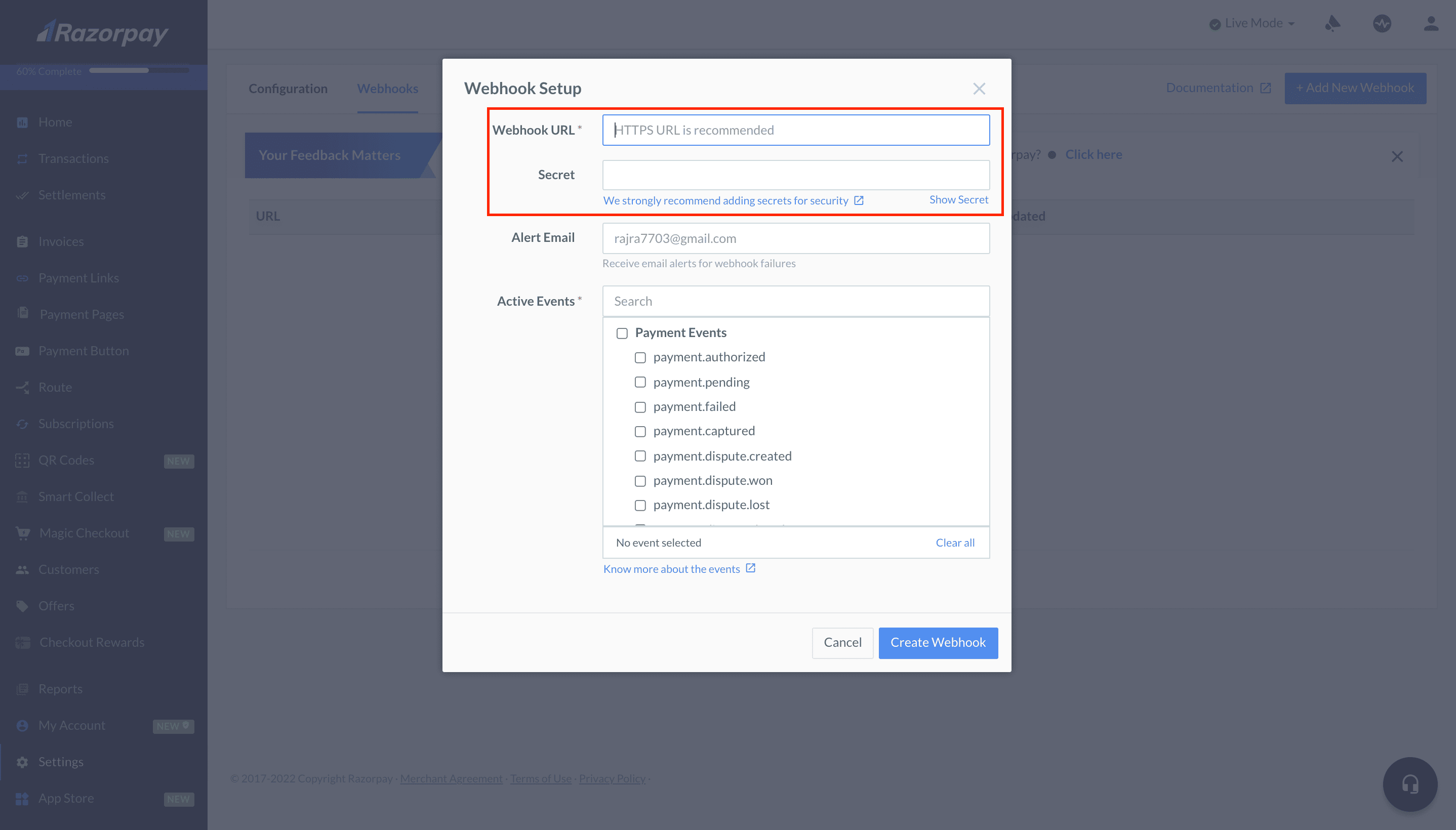
In Active Events select "order.paid" and click create Webhook
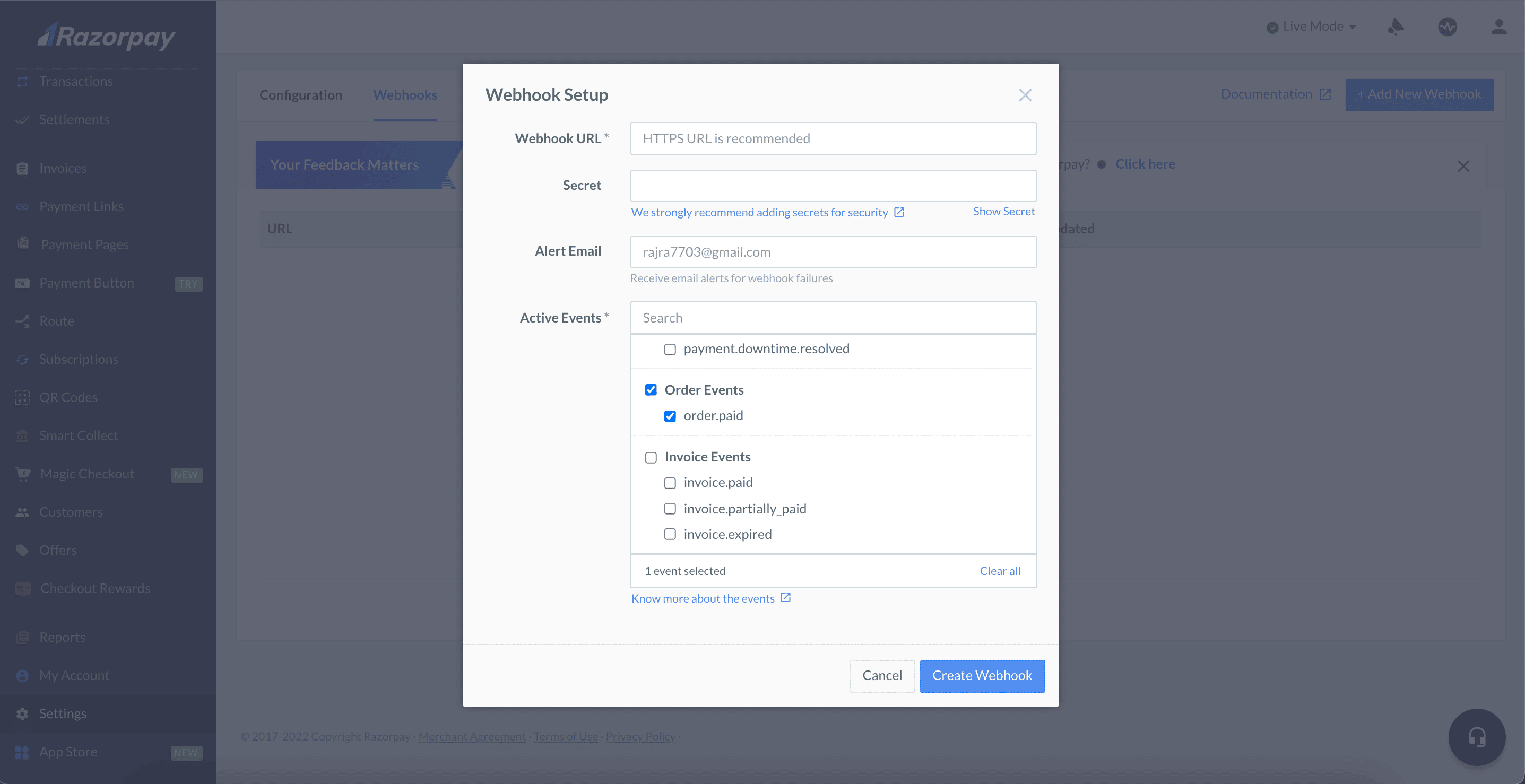
Click on Add in yourstore backend to complete the setup